- Home
- Download (7.2.9)
- Installation
- History
- Banners
-
Help
- Renaming
- Writing
-
Preferences
- Tag handling
- General settings
- Behavior
- Renaming general
- FreeDB
- Special
- Command line switches
- Useful notes
Main screen of Renaming tab:
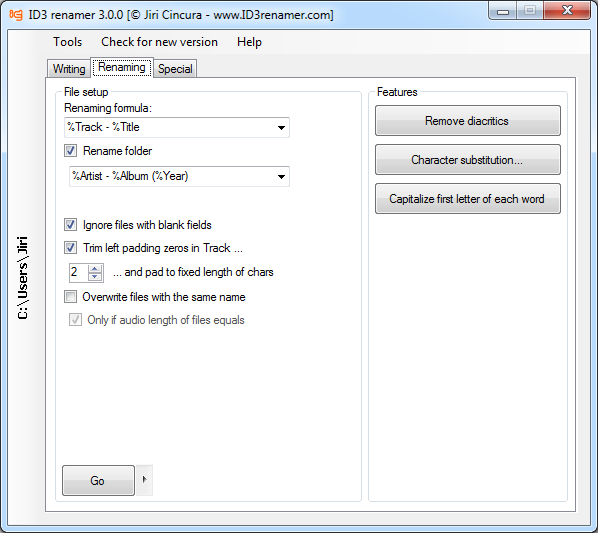
Edit field for renaming formula
To the first edit field you have to write your formula. This formula is a desription, how to rename each file.
Available variables are under the arrow (on the right side), and after selection the program automatically add it to the place, where the cursor is.
Here is the desription of each variable:
-
%Artist: Replaced by the performer name, eq. Jiri Cincura ;-). -
%Album: Replaced by the album's name, eq. My Best Songs. -
%Title: Replaced by the title of MP3, eq. My Happy Song. -
%Track: Replaced by the number of track in ID3 tag, eq. 6. Track numbers are only in ID3v1.1, ID3v2 tags. -
%Year: Replaced by the number of year, eq. 2000. -
%Genre: Replaced by the genre name, eq. R&B. -
%Comment: Replaced by the comment, which is in ID3 tag, eq. Dedicated to ... -
%Composer: Replaced by the composer name (only ID3v2). -
%Copyright: Replaced by the copyright field (only ID3v2). -
%Link: Replaced by the link field (only ID3v2). -
%Language: Replaced by the language field (only ID3v2). -
%Encoder: Replaced by the encoder field (only ID3v2). -
%DiscNumber: Replaced by disc number field (only ID3v2). -
%TrackTotal: Replaced by number of all tracks (if present) (only ID3v2). -
%DiscNumberTotal: Replaced by number of all discs (if present) (only ID3v2). -
%OriginalName: Replaced by the name of file (without ext.) or folder.
Rename folder
If this checkbox is checked, you can rename the working folder too. The formula has the same variables as in the main field. Program will try to find the title in last file, if no, the error box is shown.
Ignore files with blank fields
If this checkbox is checked, the program will not rename the files, that doesn't contain required information (eq. if Title field is blank (spaces trimmed) and it's in rename formula, no renaming action will be performed).
Trim left padding zeros in Track...
Allows program to convert track numbers (track field must contain number) from i.e. 001 to the 1, ...
...and pad to setted fixed length of chars
If "Trim left padding zeros in Track..." is used, prepends to the track number variable count of zeros to
create track number with fixed length (useful for computer sorting). Setting 0 will disable this function.
Example:
selected 3: 1 -> 001 and 10 -> 010 and 100 -> 100 and 1000 -> 1000
selected 5: 1 -> 00001 and 100 -> 00100, ...
Overwrite files with the same name
If this checkbox is checked, the program will rename the file even if the file with the same name exists.
Be sure, that you may delete (loose) files with this option (file B is renamed to A, so A is now B and the old A is gone).
Only if audio length of files equals
Overwrite will be done, only if audio part of the files is same. (Count of Frames is compared.)
Button with arrow
By clicking the arrow, you can select some useful options for renaming.
Allow creating directories in formula
Handle CDG files